We are providing you with two methods for importing demo content: Automatic and Manual. You can follow your preferred method.
1. Automatic (Recommended)
Want to build your site like the demo? You can do it with only one click!
This method will remove all your existing data, so use this method only on a fresh website. This procedure is faster because you just have to do one click, and then everything will happen automatically.
This method will remove all your existing data, so use this method only on a fresh website. This procedure is faster because you just have to do one click, and then everything will happen automatically.
If you want an exact clone of the demo website without doing any manual configuration after importing data, then this method is appropriate for you.
** Note: Before proceeding, please remember that when you are done with the demo import, all existing settings and contents will be removed and replaced by the demo contents. So it is highly recommended that you only do this on a fresh site. **
First, please make sure that the Radius Directory theme is activated on your site.
- From the Admin menu, navigate to Tools-> Demo Content Install
- On this page, click on the Install button to install the demo. It will take some time to import the demo contents.
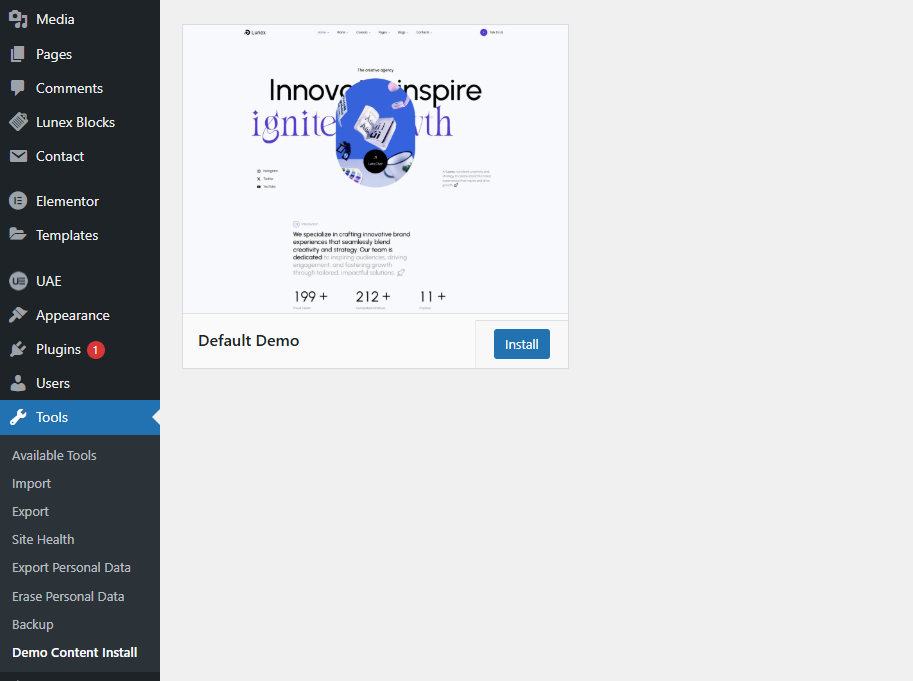
After importing the demo data, please update your permalink. To update the permalink, navigate to Settings -> Permalink. Select ‘Post Name’ as Permalink Structure. Then click on the “Save Changes” button.
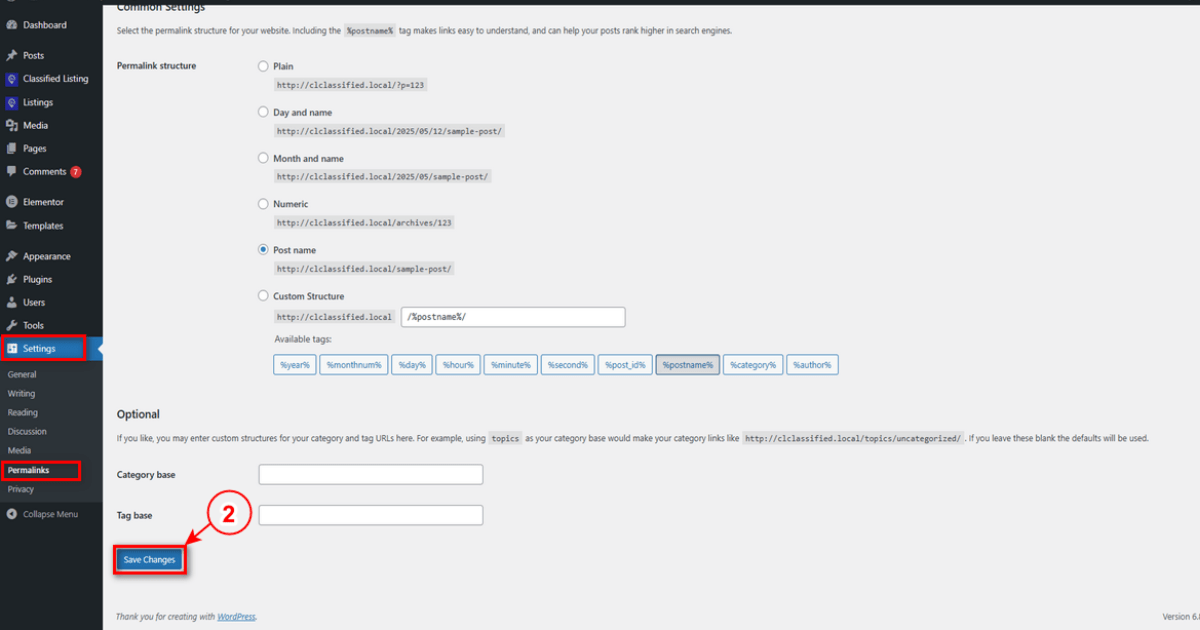
2. Manual Import
Use this method only if:
– The automatic demo import method fails (Only a few of our customers, like 5%, have experienced this issue due to their hosting limits; in that case, we also provide free demo importing service if you contact us).
– You already have a working website with existing content (eg, posts, pages, etc).
Here are the steps:
– First, install and activate the plugin One Click Demo Import. Here’s the plugin link: https://wordpress.org/plugins/one-click-demo-import/
– From the Admin menu, navigate to Appearance -> Import Demo Data.
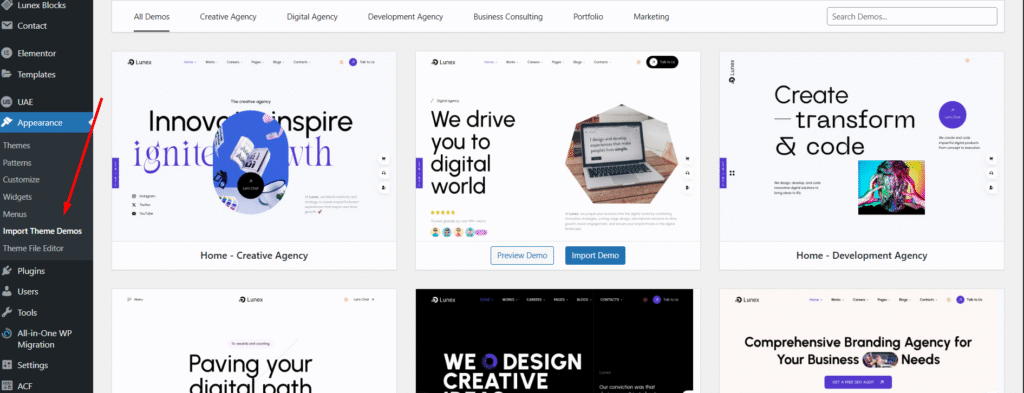
– After importing the demo data, please update your permalink. To update the permalink, navigate to Settings -> Permalink. Select ‘Post Name’ as Permalink Structure. Then click on the “Save Changes” button.